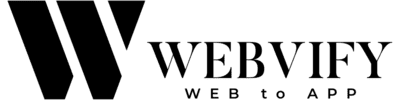Great way to Enabling Social Logins in WebView Apps
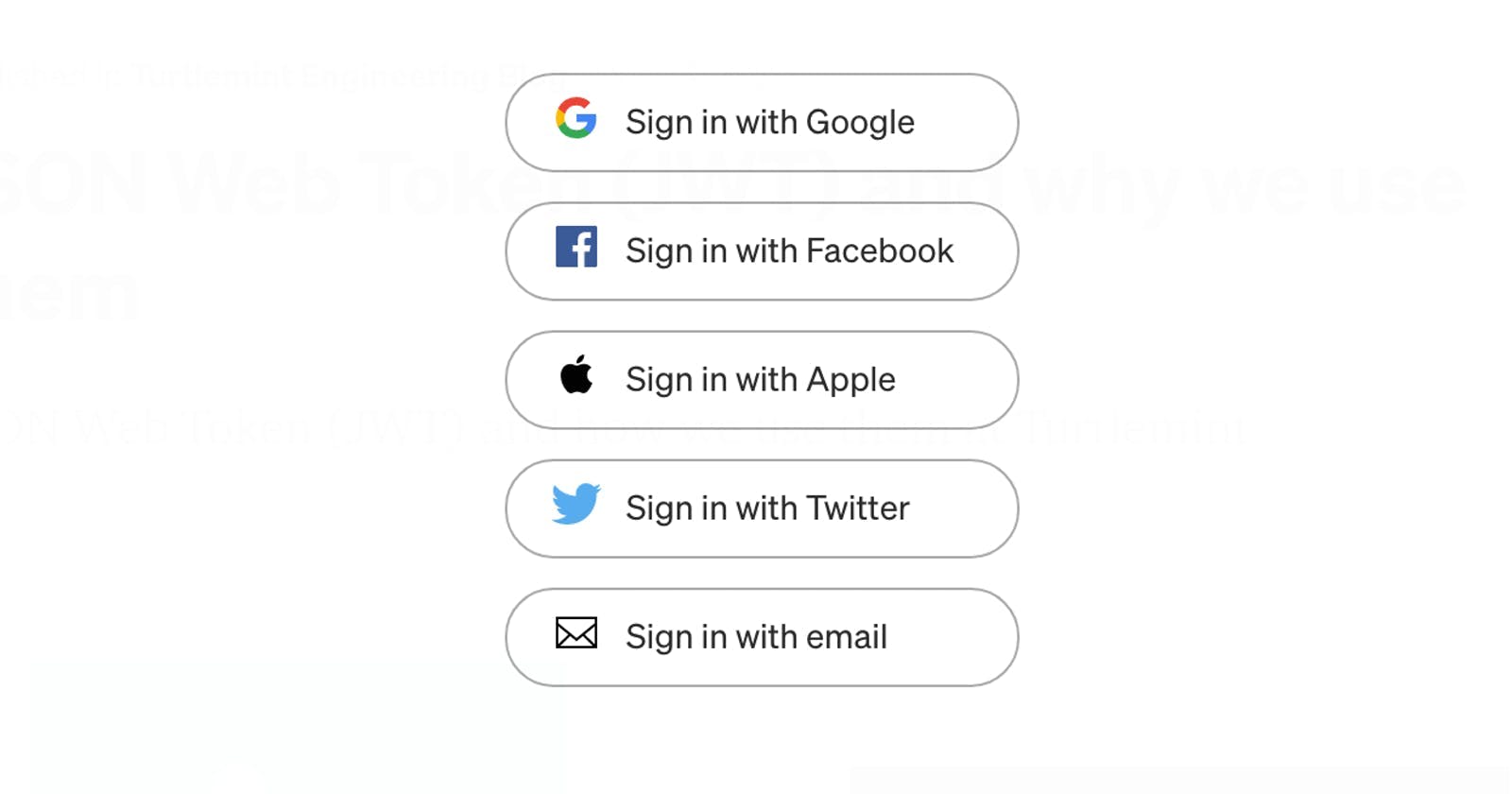
I will give you a brief about the enabling Social Logins in WebView apps. After you implemented these steps to your WebView app, you will be able to enable social logins for your users.
What is Social Logins?
In general, social logins work by allowing users to sign in to a website using their existing social media credentials, such as their Facebook, Twitter, or Google account. When a user logs in via a social media platform, the app receives a token or access token that verifies the user's identity and grants them access to the websites's features.
Does Social Logins Work in WebView Apps?
Yes it is supported but if the integration of the social logins on the your website is compatible with the WebView apps. Because WebView apps does not support window social logins. You need to open the social login links at the same tab instead of the window.
The Correct Way for WebView Apps
So you must not redirect the user to window dialog for social logins
The correct implementation for WebView apps should:
- Open social login links inside the same tab
- Avoid redirecting to window dialogs
- Use in-page authentication flows
Important Note About Facebook Login
Note: Facebook login is disabled for WebView apps by Facebook due to security reasons.
This is a policy decision by Facebook to prevent potential security vulnerabilities in WebView implementations. While Google and Twitter logins can work properly in WebView apps when implemented correctly, Facebook has specifically blocked this functionality.
Social Login Compatibility Requirements
For your social login integration to work properly in WebView apps, ensure:
- Same-tab redirects: All authentication flows should happen within the same browser tab
- No popup windows: Avoid using popup windows or new window dialogs
- Proper URL handling: Make sure redirect URLs are handled correctly within the WebView
- HTTPS requirements: Ensure all authentication endpoints use HTTPS
Testing Your Implementation
Before deploying your WebView app with social logins:
- Test each social login provider individually
- Verify that the authentication flow completes successfully
- Check that users are properly redirected back to your app
- Ensure tokens are stored and handled securely
Professional Support
If you want to check a professional to your website for social login compatibility, you can reach us for consultation. We can check your implementation and provide guidance on making it WebView-compatible.
Conclusion
While social logins can work in WebView apps, they require proper implementation to avoid compatibility issues. The key is to use same-tab authentication flows and avoid popup windows. Remember that Facebook login is not available for WebView apps due to their security policies.
Thank you.
Note: This article was written by Webvify Team. Webvify is a platform that converts websites to mobile apps.